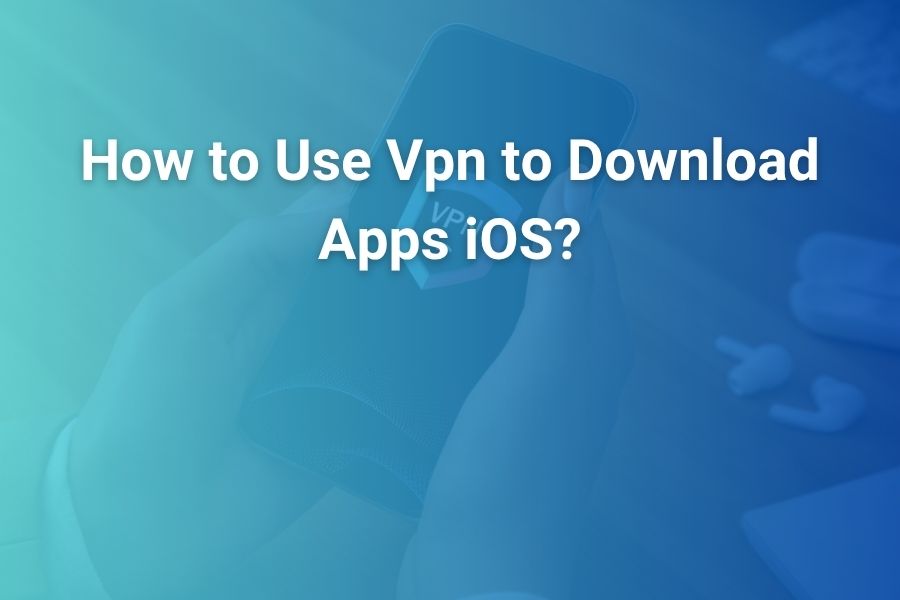In today’s digital world, many great apps remain unavailable in certain regions. That’s where using a VPN to download apps on iOS can make all the difference. With the right setup you can securely browse and install region-locked apps on your iPhone or iPad.
In this article you’ll learn what a VPN does for iOS apps, how to pick and install one, how to change your App Store region safely, and what pitfalls to avoid when downloading apps from different countries.
Why Use a VPN to Download Apps on iOS
A Virtual Private Network (VPN) masks your true location and encrypts your internet traffic, making it appear as though you’re browsing from another country. For iOS users this means:
- Accessing apps exclusive to other regions that don’t appear in your local App Store.
- Protecting your data on public Wi-Fi while you explore foreign app catalogs.
- Circumventing simple geo-blocks the App Store may apply based on your IP.
Recent data shows that over 30% of global app store restrictions stem from regional licensing and legal barriers, making a VPN an essential tool for U.S. iPhone users who want access to a broader selection of apps.
Selecting the Right VPN for iOS App Downloads
Choosing a high-quality VPN is critical. Look for the following features:
- A dedicated iOS app with seamless integration and one-tap connection.
- Servers in multiple countries including your target region (e.g., Japan, UK, Canada).
- Strong encryption protocols (IKEv2, OpenVPN, WireGuard) and a no-logs policy.
- Fast connection speeds and compatibility with the latest iOS versions.
Avoid free VPN services that appear unsupported or overloaded. Many free options restrict servers or record your activity, compromising your privacy and reliability.
Step-by-Step: Installing a VPN on Your iPhone or iPad
- Open the App Store on your iOS device, search for the VPN provider, download and install the app.
- Launch the VPN app, create an account or sign in if you already have one.
- Grant permission for VPN configuration if prompted by iOS.
- Select a server in the country whose App Store you want to access. Tap “Connect” and wait until the VPN status icon appears at the top of your screen.
- With the VPN active, proceed to the next steps to change your App Store region.
Changing Your App Store Region on iOS for App Downloads
Changing your App Store region while connected to a VPN lets you access the app library of another country. Here’s how:
- Go to Settings > [Your Name] > Media & Purchases > View Account.
- Tap Country/Region and select the new region matching your VPN server location.
- Review any subscriptions: you may need to cancel existing ones and clear your Apple ID’s credit balance first.
- Accept the terms and conditions and provide a payment method valid in the new region—or choose “None” if you’re only downloading free apps.
- Once updated, open the App Store and you’ll see apps as if you were physically in the chosen country.
Downloading Apps from the New Region
With your VPN connected and App Store region changed:
- Search for the app you want and tap “Get” or “Download”.
- If the app is free, it installs directly. If paid, you’ll need a payment method or gift card valid in that region.
- Once installed, you can switch your App Store back to your original region if desired—your downloaded apps remain on your device.
- Keep your VPN connected when running the app if the app itself checks your location or IP.
Essential Tips and Best Practices
- Clear the App Store cache or restart your iOS device if the region change doesn’t reflect immediately.
- Disable location services temporarily or set them to “while using” so the App Store doesn’t use GPS to override your VPN IP.
- Create a backup of your device before making region changes—unexpected side-effects may occur with subscriptions or content purchases.
- Remember: even after changing regions, some apps remain unavailable because they check your Apple ID country, location tracking, or device region.
- Keep your VPN app updated, and choose servers close to your target region for optimal speed and reliability.
Common Problems and How to Fix Them
- App still not visible: Ensure the VPN is connected to the correct country and that your Apple ID region matches. Check for leftover cache or log out and back in to the App Store.
- Cannot change region: You may have active subscriptions, Apple Cash balance, or be part of Family Sharing—resolve or leave those first before changing region.
- App refuses to run: The app may include region-lock checks beyond the App Store. Try reconnecting to the VPN, switch to a different server, or reinstall the app.
- VPN connection drops: Enable “Kill Switch” in your VPN settings so the original IP isn’t exposed. Connect to a closer server to improve stability.
- Free VPN limitations: If your free VPN runs out of data or is blocked by Apple’s region detectors, consider upgrading to a paid tier with stronger privacy and faster servers.
Legal and Terms of Service Considerations
Using a VPN to change your location and access apps from other countries is generally legal in the U.S., but it may conflict with the terms of service of individual apps or the App Store. For example:
- Some apps limit usage based on licensing and may deactivate if they detect you’re outside a supported region.
- Changing your region may void certain content rights or subscriptions tied to your original country.
- Always check the app’s terms and conditions to avoid violating licensing rules or service agreements.
Optimizing Your Setup for Future Use
- If you frequently download apps from different regions, consider creating separate Apple IDs for each region—this reduces the need to switch back and forth on your primary account.
- Maintain your stable VPN connection history and use “favorite” servers so you can replicate the setup quickly when needed.
- Monitor your device’s location and GPS settings: some apps or services use the GPS sensor, not just IP address, to enforce geo-locks. Turning off background location services for those apps can help.
- Whenever possible, keep your region-downloaded apps updated: switch the VPN back on when updating so you don’t face region-blocking issues during updates.
Final Thoughts
With decades of experience navigating the challenges of global app availability, I can tell you that a premium VPN combined with a well-managed App Store region switch opens a new world of apps on iOS.
You gain access to tools, games, and utilities not offered in the U.S., while also protecting your privacy and maintaining your digital flexibility. Just remember: use a trustworthy VPN, follow the region change steps properly, and keep your setup clean and stable. Download freely, securely, and wherever the app you want resides.