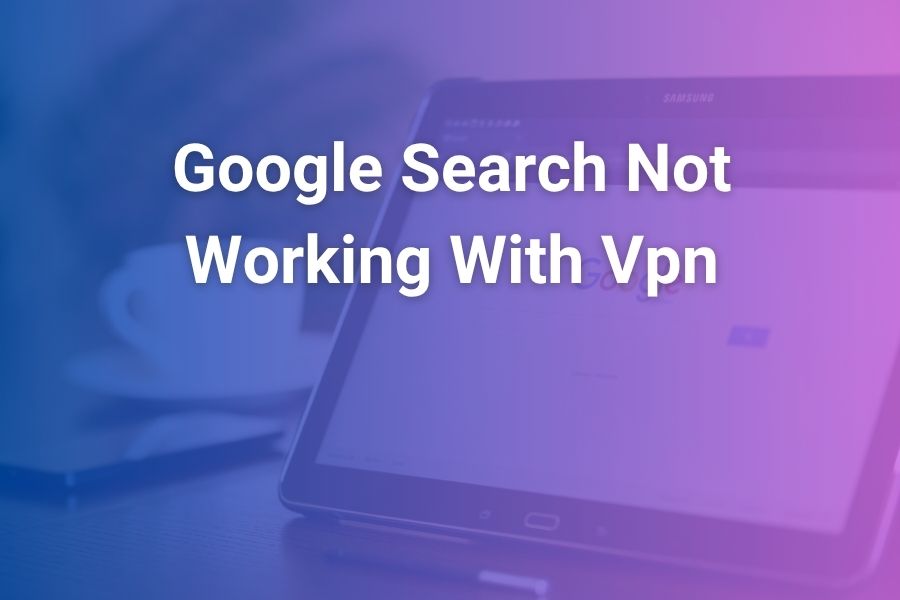If you’re using a VPN and suddenly find that Google Search won’t load or keeps showing errors, you’re not alone. Many U.S. users experience this frustrating problem when their VPN connection clashes with Google’s security systems, server protocols, or IP-tracking logic.
In this article, you’ll learn why Google Search fails when using a VPN, how to diagnose the root causes, and practical steps you can take to restore functionality.
Why Google Search Fails When Using a VPN
- Shared or flagged IP addresses
When you connect to a VPN, your internet traffic appears to come from the VPN server’s IP address rather than your actual location. If many users share that same IP, Google may detect “unusual traffic from your network” and block or throttle access. - Geographic or region-mismatch issues
Google determines your region based on IP, location settings, and local DNS. If your VPN server’s location doesn’t match your browser or account settings, Google may misroute or refuse search requests. - Captcha or automated traffic triggers
Google’s “Our systems have detected unusual traffic” message often appears when a VPN is used and the exit node is being abused for bots, scraping, or mass queries. - DNS leaks and VPN misconfiguration
If your device sends DNS requests outside the VPN tunnel, Google may flag the mismatch between IP and DNS origin, causing search failures. - Browser or extension conflicts
Using certain browser extensions, anti-malware tools, or misconfigured VPN apps can block or interfere with Google Search when VPN is active. - Internet service provider or network restrictions
In some networks, the ISP or network admin blocks VPN exit nodes or uses deep-packet inspection to discourage VPN usage — this can trip Google’s security filters.
How to Fix Google Search When Using a VPN
Step 1: Check your VPN server and IP reputation
• Disconnect from your current VPN server and reconnect to a different country or region.
• Choose a server that is less overloaded with users (many providers mark “obfuscated” or “residential” servers).
• After switching, verify your IP at an IP-checking site and compare your location to your Google account region.
Step 2: Clear browser cache and cookies
Old session data may hold location or IP tracking information that conflicts with your current VPN IP.
• In Chrome: go to Settings → Privacy & Security → Clear browsing data (select “Cookies and other site data” + “Cached images and files”).
• Restart the browser and attempt Google Search again.
Step 3: Change DNS or enable DNS leak protection
• Many VPN apps offer a toggle for “DNS leak protection.” Enable it.
• Or use manual DNS such as 8.8.8.8 / 8.8.4.4 (Google DNS) or 1.1.1.1 (Cloudflare) in your network settings.
• After changes, flush your DNS on Windows: open Command Prompt → type ipconfig /flushdns.
Step 4: Disable browser extensions and test again
Some extensions interfere with VPN routing or inject proxy-type traffic.
• Temporarily disable ad blockers, privacy extensions, or other network-related addons.
• Try Google Search again while VPN is active.
Step 5: Match browser locale with VPN region
If your Google account or browser is set to the United States but your VPN is routing through another country, switch your VPN to a U.S. server or change region settings in Google Search.
Step 6: Try a “dedicated IP” or obfuscated server
Shared VPN exit nodes can get blacklisted by Google. If your provider offers a dedicated IP (used only by you) or obfuscated/stealth servers, try switching to one of those.
This reduces the chance of being flagged as “automated traffic.”
Step 7: Temporarily disable VPN and test Google Search
Disconnect from the VPN and load Google Search.
• If it works without VPN but fails with it enabled, you’ve confirmed the VPN connection is the culprit.
• If it still fails without the VPN, the issue may lie with your local network, browser, or device.
Step 8: Update VPN, browser, and device software
Sometimes the incompatibility arises from outdated VPN client or browser versions.
• Update the VPN client to the latest version.
• Update your browser (Chrome, Edge, Firefox).
• Restart your device.
Common Error Messages and What They Mean
“Our systems have detected unusual traffic from your computer network”
This typically means Google believes your IP address (often a VPN one) is generating non-human or bulk traffic. You might have to solve a CAPTCHA before continuing.
Google Search loads blank or stalls indefinitely when VPN is on
This happens if DNS resolution or TLS negotiation fails because the VPN mis-routes DNS or intercepts some traffic. Disabling the VPN or changing servers often resolves this.
Search results work but country-specific content appears wrong
If your region detection is mismatched, Google might serve a different language or local domain. Matching the VPN server region with your account overrides can fix this.
Best Practices For Using VPN Without Disrupting Google Search
- Choose a reputable VPN provider with a large pool of servers and minimal shared exit-node abuse.
• Prefer VPNs offering dedicated IPs, stealth servers, or obfuscated protocol support.
• Enable DNS leak protection and WebRTC leak blocking to protect your real location.
• Avoid free VPNs or crowded servers — these often trigger Google’s abuse filters.
• When using Google Chrome sign-in, log out of your Google account or disable “Sync” to reduce tracking mismatches.
• If you frequently use Google Search through a VPN, consider rotating server regions rather than always using the same node.
• Regularly clear your browser cache and cookies, and ensure your system is updated.
When You Might Want to Disable VPN for Search
While using a VPN is excellent for privacy, there are times when you might briefly disable it to restore functionality:
• You hit persistent CAPTCHA blocks when accessing Google Search.
• Search results load slowly or hang indefinitely with VPN on.
• You need accurate local results (for example, for local U.S. queries) and the VPN is routing through a different country.
• A particular server location consistently fails Google Search – switching or disabling may save time.
Conclusion
When Google Search stops working while you’re connected to a VPN, the root cause is almost always a mismatch between how Google tracks location/IP and how your VPN routes traffic. By switching servers, clearing caches, protecting against DNS leaks, and aligning your browser region with your VPN server, you can restore seamless access.
With U.S. users increasingly relying on VPNs for privacy and remote access, understanding these steps ensures you keep your Google Search experience smooth without sacrificing security.