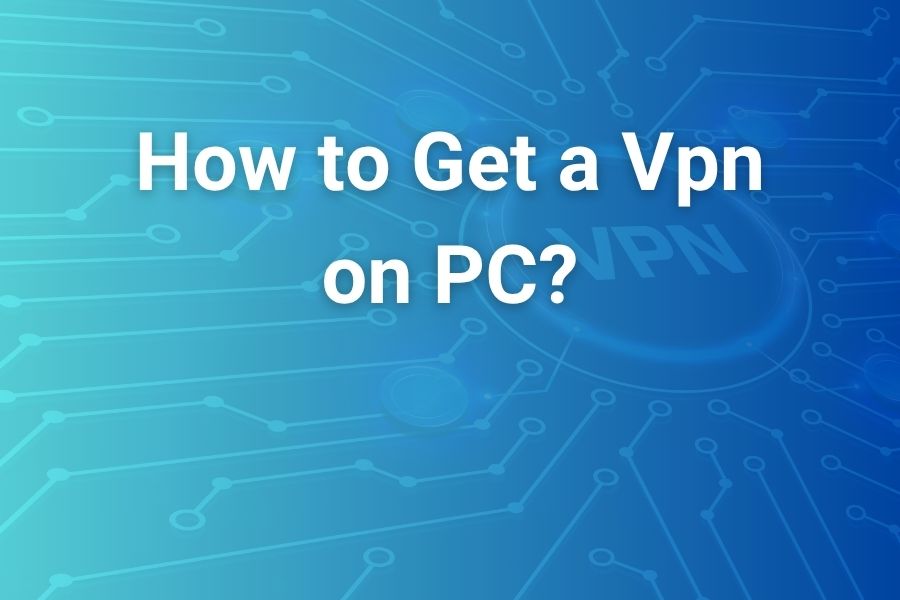If you’re looking to boost your online security and privacy, learning how to get a VPN on your PC is one of the smartest moves you can make. With cyber-threats rising and public Wi-Fi networks becoming more vulnerable, a virtual private network (VPN) offers a protective layer by encrypting your connection and hiding your real location.
In this article you’ll discover exactly how to choose the right VPN, install it on your PC, configure it correctly, and avoid common pitfalls – so you can browse, stream and work safely.
What is a VPN and Why You Need One on PC
A VPN (Virtual Private Network) creates a secure encrypted “tunnel” between your PC and the internet. When connected, it masks your real IP address and sends your data via a remote server. That means websites, hackers or ISPs see the server’s IP instead of yours.
Using a VPN on your PC offers several advantages:
- Enhanced privacy – your internet traffic is shielded from prying eyes
- Access to geo-blocked content – you can appear to be in another country
- Secure data on public Wi-Fi – important if you work from cafés or airports
- Avoid ISP throttling – some ISPs slow down certain traffic unless hidden
Recent research indicates that more than 40 % of U.S. internet users have used a VPN in the past year to protect their online activity. With remote working and streaming on the rise, protecting your PC connection matters now more than ever.
Choosing the Right VPN for Your PC
Before you download anything, stop and evaluate your options. Not all VPN services deliver the same level of security, speed or reliability. Here’s what you should look for:
Security & encryption: Choose VPNs offering AES-256 encryption and modern tunnelling protocols (like OpenVPN or WireGuard).
No-logs policy: Ensure the provider does not keep logs of your browsing, connection times or IP addresses.
Global server network: A wide choice of server locations improves access to region-locked content and ensures better speeds.
Windows/PC support: Some VPNs specialize in mobile; make sure the provider has a full Windows (or PC) app.
Speed & stability: A VPN will add some overhead, but the best services minimize speed loss and offer features like a “kill switch” if the connection drops.
Customer support & transparency: Solid tech support and transparency (audits, published policies) make a big difference in trust.
Once you’ve assessed all this, commit to one provider that works well for your PC usage pattern – whether that’s streaming, gaming, remote work or general browsing.
Step-by-Step: Installing a VPN on Your Windows PC
Let’s walk through a typical install and setup process for a Windows PC (Windows 10/11). The exact steps vary slightly by provider, but the sequence remains similar.
- Sign up and get an account: Visit the VPN provider’s website and choose a plan. Most offer monthly or annual subscriptions with money-back guarantees.
- Download the Windows app: Log into your account and download the Windows/PC version of the VPN software.
- Install the application: Run the installer (.exe) and follow on-screen prompts. Accept permission requests and allow the install to create network adapters.
- Launch and log in: Open the app and sign into your account credentials. The app may check for updates or offer an initial tour of its features.
- Connect to a server: Choose a server location (for example: U.S., U.K., Canada or another country) and click “Connect” or equivalent.
- Verify connection: Once connected, the app should show “Connected” or “On”. You can visit “What’s my IP” websites to confirm your public IP matches the server’s location.
For Windows built-in VPN profiles, the process is slightly different – you’d go to Settings → Network & internet → VPN → Add a VPN connection. Then fill in provider info, server address, credentials and save.
Configuring Your PC VPN for Best Results
After installation, tune a few settings to optimize performance and security:
- Kill switch: Enable this so if the VPN drops, your PC won’t revert to unprotected internet traffic.
- Automatic launch: Set the VPN to start and connect automatically when your PC boots or connects to the internet (especially important on public Wi-Fi).
- Server selection: For streaming, pick servers near your location to minimize latency. For geo-unblocking, choose the specific country.
- Protocol choice: If available, opt for WireGuard (fast and modern) or OpenVPN. Lower encryption (e.g., PPTP) is less secure.
- Split tunnelling: If you need only certain apps to route via VPN while others use direct connection, enable split tunnelling if the service supports it.
- Check for leaks: Use an IP leak test to ensure your DNS and IPv6 traffic don’t bypass the VPN tunnel.
By tuning these settings, you’ll get both strong protection and better performance.
Free vs Paid VPNs: What You Should Know
You will find many free VPNs targeting PC users. But caution is warranted: free services often sacrifice speed, log data, restrict bandwidth or embed ads. One provider clearly states “free VPNs for Windows exist, but they’re often not as secure as premium VPNs” and warns of invasive ads or data-selling.
If you only need light protection (occasional café Wi-Fi), a free plan may suffice. But if you stream, game or work remotely: invest in a paid VPN with strong privacy practices.
Troubleshooting Common VPN Issues on PC
Even with a smooth install, you may face hiccups. Here’s how to address frequent problems:
- Slow speeds: Try switching to a server closer to your actual location, or choose a less congested location.
- VPN won’t connect: Ensure your firewall or antivirus isn’t blocking the VPN app. Try changing the protocol (OpenVPN ↔ WireGuard).
- Streaming services still blocked: Some platforms detect VPNs. Choose a server flagged by your provider for streaming, or use “incognito mode” in browser.
- DNS/IPv6 leak: Use a leak-test site while connected; if your real IP or DNS shows, turn off IPv6 in Windows or set custom DNS.
- VPN disconnects unexpectedly: Enable the kill switch, check for software updates, and ensure your internet connection is stable.
When & How to Use a VPN on PC Smartly
You don’t have to have your VPN connected constantly – but keep it ready for key scenarios:
- When you access your bank, investment account or sensitive services.
- When joining public or unsecured Wi-Fi (cafés, airports, hotels).
- When working remotely, accessing company systems or transferring confidential files.
- When you want to access geo-restricted streaming or content (traveling abroad, bypassing region locks).
In other casual scenarios (e.g., home on a trusted network), you may decide to turn it off if you prefer full speed and don’t need masking. But having it enabled by default is a strong habit for safety.
Advanced Uses: Setting Up Your Own VPN Server
If you’re tech-savvy and want full control, you may set up your own VPN server on a spare PC or router. Tools like SoftEther VPN allow you to create a personal server behind your home network.
This gives you the benefits of a remote connection back into your network, full control over logs, and potentially better speeds (depending on your home upload connection). But it also demands setup knowledge and you’ll still need to trust your home connection and ISP. For most users, subscribing to a trusted commercial VPN is faster and simpler.
Conclusion: Get Set, Go Private, Stay Secure
Let’s recap:
- Choose a reliable VPN service that supports Windows PC, offers strong encryption and has a no-logs policy.
- Sign up, download the Windows app, install and connect to a server.
- Configure settings like automatic launch, kill switch, and appropriate protocol.
- Use your VPN especially when you’re on public Wi-Fi, streaming or working remotely.
- Avoid free VPNs for heavy use, and troubleshoot connection issues by switching server or protocol.
By following these steps, you’ll transform your PC into a far more secure, private browsing station. A VPN is one of the smartest tools a modern user can deploy – and with the right setup, you’ll enjoy both freedom and safety every time you go online.